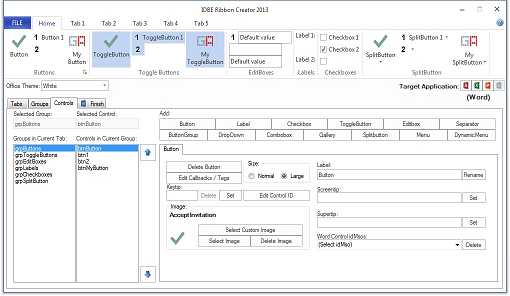Buttons
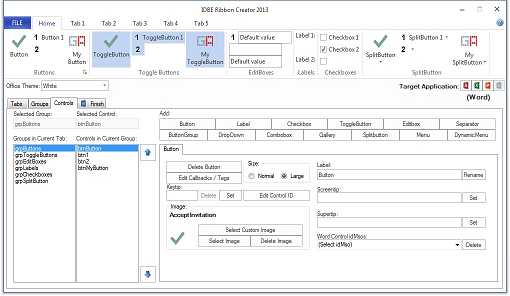
On the tab "Button" you can create, edit and delete single button controls.
- To create a new button click on the button labelled "Add Button"
- On the list field labelled "Groups in Current Tab" on the current tab select the group on which you want to create, edit or delete a control.
- On the list field labelled "Controls in Current Group" select the button you want to delete or to edit.
- To delete the selected button click "Delete Button"
- To change a buttons size select one of the options labelled „Small“ or „Large”.
- Select / Delete a buttons image:"
- Click the button "Select Image" to open a dialog to choose an image corresponding to the selected size option.
- Click on the button "Select Custom Image" to select an image from your computer.
- To delete a buttons image click "Delete Image"
- To rename the selected button edit the text below the label "Label:" und click "Rename" or just exit the input field.
- Screentip of a Button: Enter a text und click "Set"
- Supertip of a Button: Enter a text und click "Set"
- Access/Word/Excel Control idMso: Select one of the available Access/Word/Excel Button-Commands and link it to your button.
- To delete the link to the Access/Word/Excel Button-Command, click the button "Delete", if necessary click "Delete Image" to delete the image belonged to the button.
- Edit Callbacks: Define other callbacks for the control.
- Keytip:
- Edit Control ID:
Click the button to use the Control ID Editor to set a customized ID to a control.
 IDBE RibbonCreator 2016
IDBE RibbonCreator 2016
 Buttons
Buttons