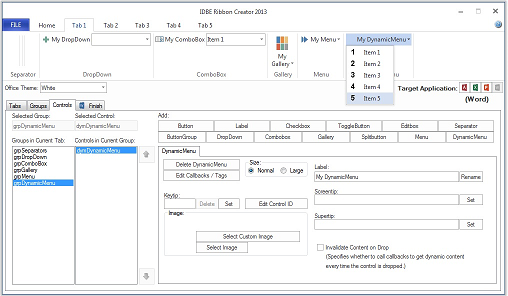DynamicMenu
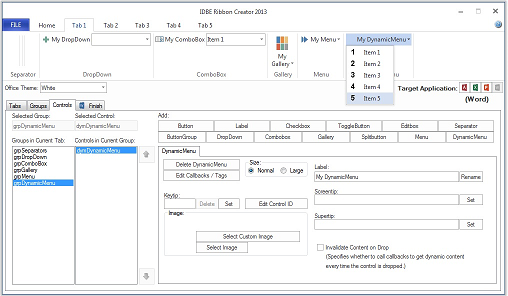
On the tab "DynamicMenu" you may create, edit and delete single DynamicMenu controls.
- To create a new DynamicMenu click on the button labelled "Add DynamicMenu"
- On the list field labelled "Groups in Current Tab" on the current tab select the group on which you want to create, edit or delete a control.
- On the list field labelled "Controls in Current Group" select the DynamicMenu you want to delete or to edit.
- To delete the selected menu click "Delete DynamicMenu"
- To change a menu size select one of the options labelled „Small“ or „Large”.
- Select / Delete a DynamicMenu image:"
- Click the button "Select Image" to open a dialog to choose an image corresponding to the selected size option.
- Click on the button "Select Custom Image" to select an image from your computer.
- To delete a DynamicMenu image click "Delete Image"
- To rename the selected DynamicMenu edit the text below the label "Label:" und click "Rename" or just exit the input field.
- Screentip of a DynamicMenu: Enter a text und click "Set"
- Supertip of a DynamicMenu: Enter a text und click "Set"
The DynamicMenu will be filled with five samples.
You may edit the functions "GetContent" and "getXMLForDynamicMenu" to show customized data.
 DynamicMenu
DynamicMenu